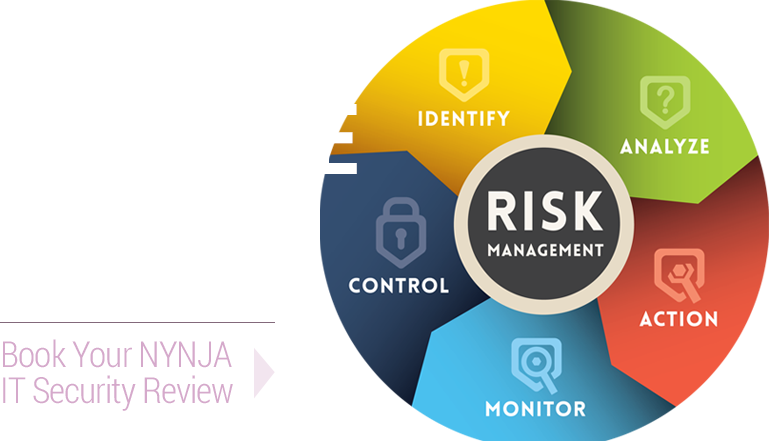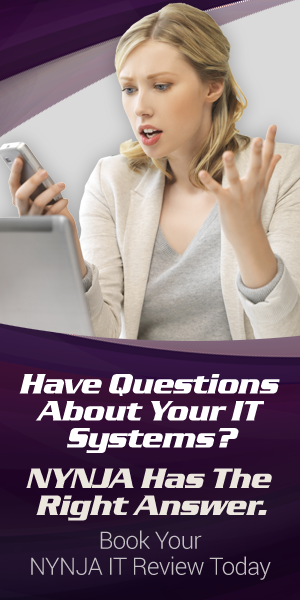Using YouTube as a Business Tool – How to Embed External Links
YouTube may seem like a hub for a whole lot of silly videos, but have you ever thought of using it as a business tool?
YouTube has an annotation feature which allows you to insert links to other videos on the site, though it’s not possible to embed external links. There is a way to do that, though, by using a Linked Tube services which uses flash. The links won’t appear on YouTube’s website, but they will be visible when adding videos to websites or blogs – whenever the video is shared, the link you’ve selected will be included. So how can you go about embedding external links into videos for business purposes?
- Log into YouTube and in the top right corner, click the “Video Manager” link. You should be shown a list of all the videos you’ve uploaded.
- Select the video you want to add an external link too – left-click anywhere inside the address bar to highlight the video’s URL and copy it.
- Head to the Linked Tube website and click inside the “YouTube Video” text bar – paste the link of the video you chose.
- Enter the text that you want displayed in the “Button Text” box. For example, you can leave a message like “Click here to visit our website” and make it lead to your site.
- Select the URL you want the link to lead to when it’s clicked on.
- Choose “Show Always” or “Show on Hover” from the “Button Mode” drop-down list. The first ensures that the button with the link is always visible and the latter causes the link to be visible only if the cursor is hovered over it.
- Click “Update Preview” to view a preview of your YouTube video with the added external link. Click the button in the video to ensure that it links to the website you’ve chosen.
- Click “Save & Get Code” once you’re happy that everything is working correctly and that the links are leading where they should.
- Copy the code from the “Embed Code” window and paste it into the HTML code of the website or blog where you want the video to appear. If the video gets shared to social media sites, the embedded link will also be visible there.
Keep in mind you shouldn’t add links to YouTube videos that you or your business have not created, as you may be violating copyright laws.
To get more helpful IT tips and tricks for your business, contact NYNJA at info@nynja.com or by phone at NY (845) 664-4357, NJ (201) 785-7800.